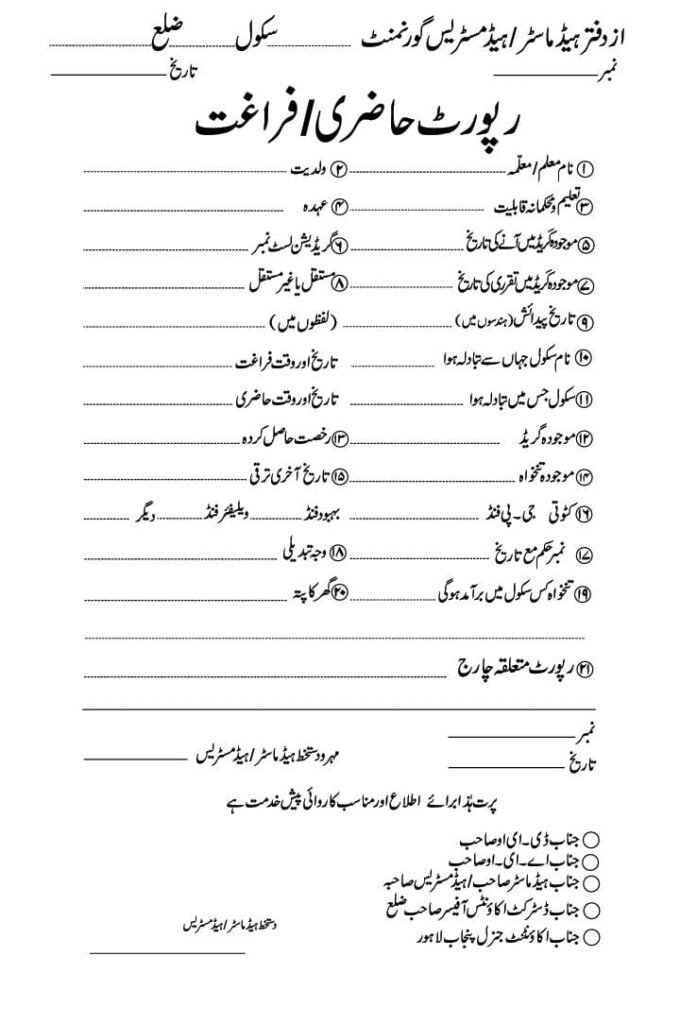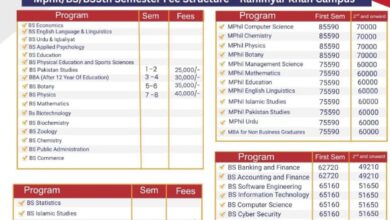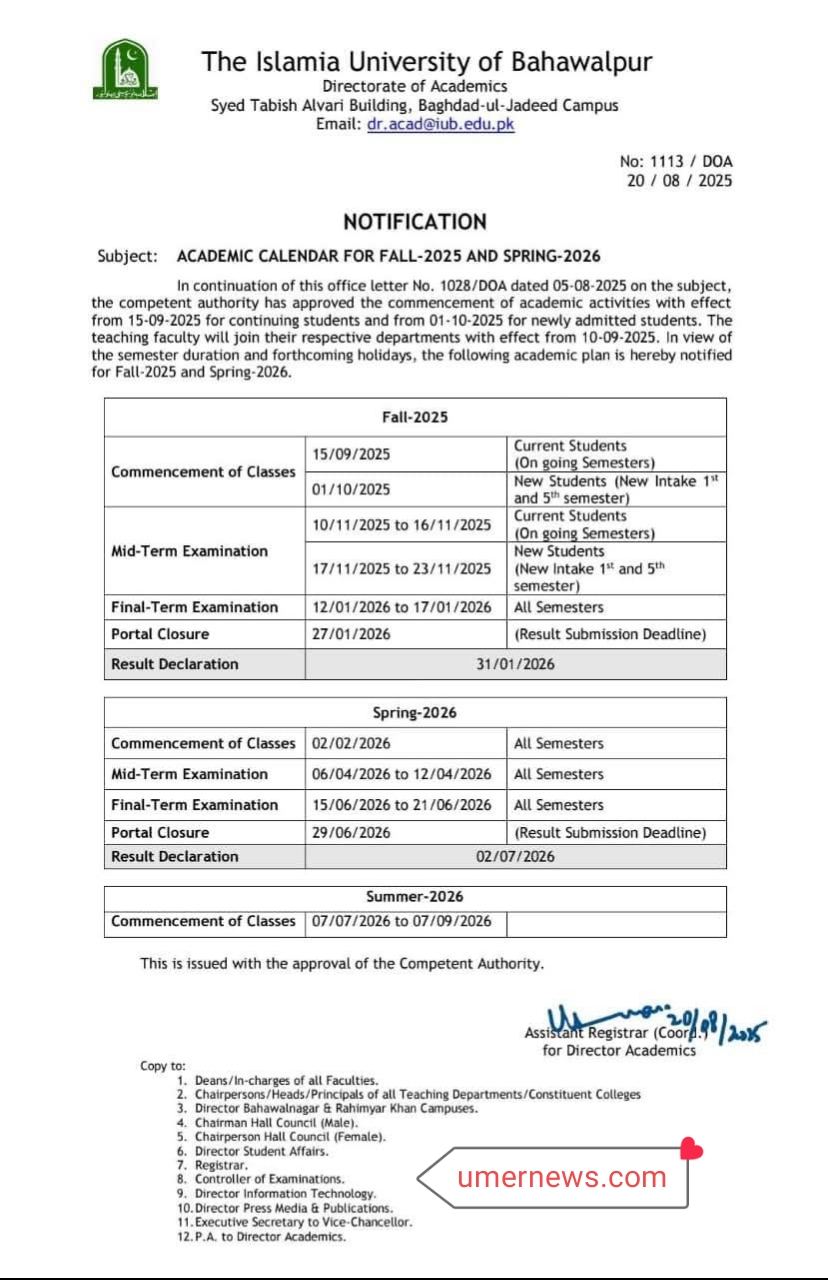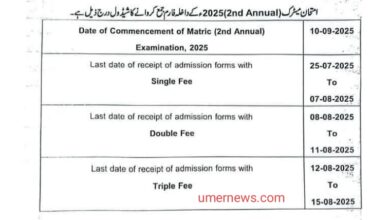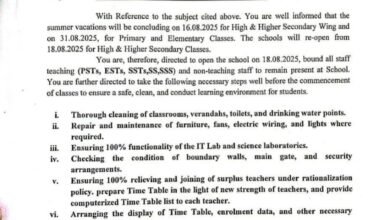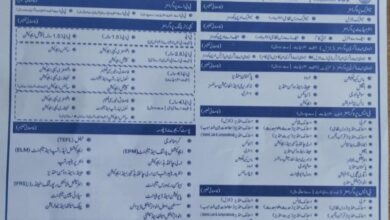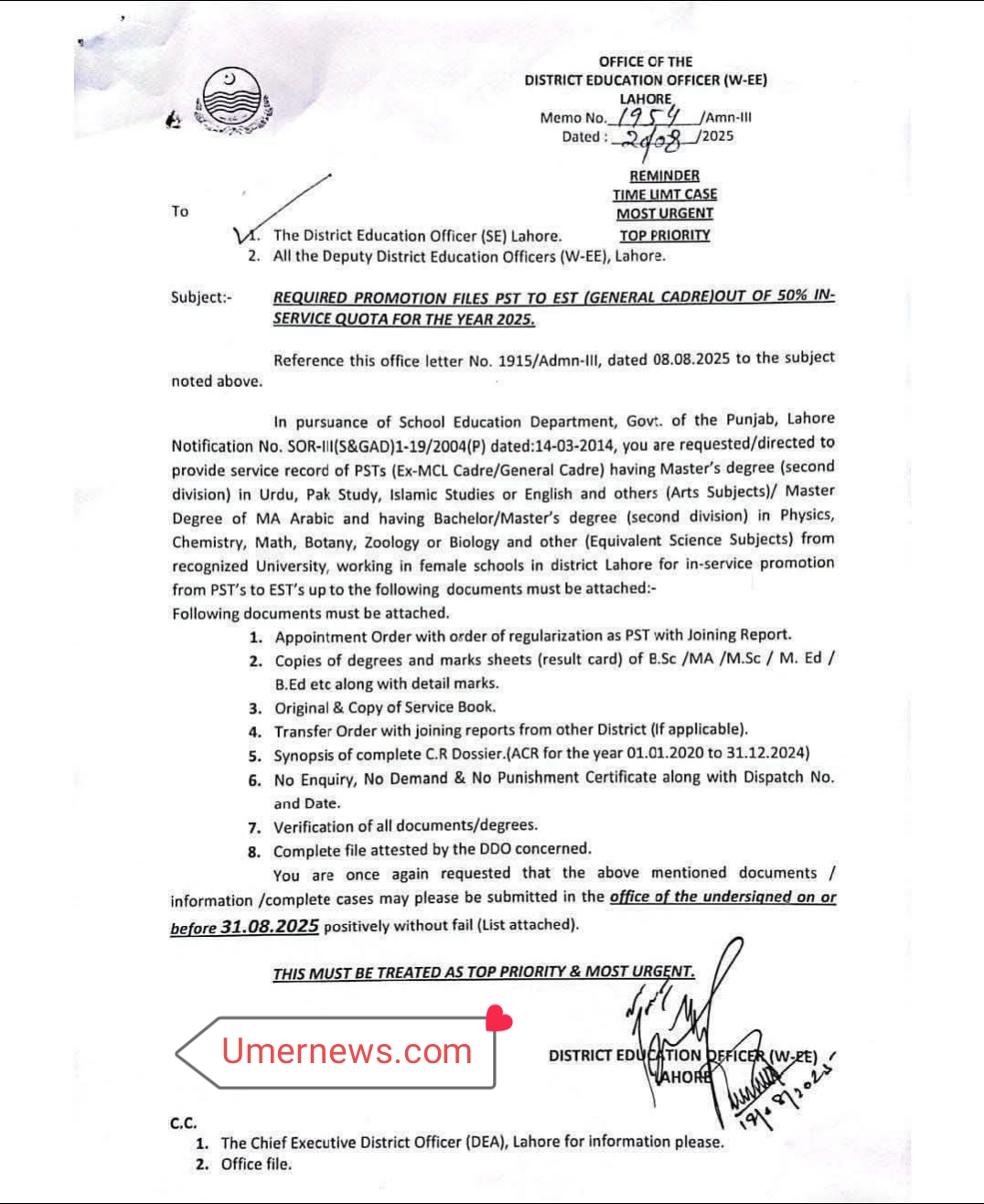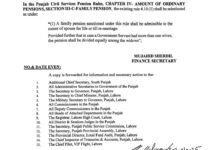Relieving and Joining Process for Teachers
Contents
- 0.1 Relieving and Joining Process for Teachers
- 0.2 Understanding the Transfer Timeline and Key Steps
- 0.3 FAQ Section
- 0.3.1 Q: What should I do if my internet connection is slow?
- 0.3.2 Q: Do I need a physical copy of my transfer orders?
- 0.3.3 Q: What if I don’t complete the relieving and joining process on the same day?
- 0.3.4 Q: How can I find the transfer section on the SIS Application?
- 0.3.5 Q: What is a DDO and why would it change?
- 0.3.6 Q: What are the three files I need to prepare?
- 0.3.7 Q: Can I complete the transfer process after August 18?
- 0.4 Conclusion
- 1 Reliving and Joining Process
Relieving and Joining Process for Teachers
Facing a transfer as a teacher can feel overwhelming, especially with the August 18 deadline for attendance and graduation looming. The process of relieving yourself from your current school and joining your new one involves several crucial steps, and missing a single one can lead to unnecessary delays. This guide will walk you through the entire relieving and joining process so you can navigate this transition smoothly and without stress. We’ll break down the necessary actions, from downloading your transfer orders to completing your attendance at the new school, ensuring you meet all deadlines.
Understanding the Transfer Timeline and Key Steps
The key to a successful transfer is to complete the relieving and joining process on the same day. This prevents any gaps in your service record and ensures your attendance is properly logged. The entire process is centered around your SIS Application and the QR code on your transfer orders.
Step 1: Secure Your Transfer Orders
First, make sure you have a reliable internet connection. Log in to your SIS Application and navigate to the “transfer section.” Download your official transfer orders from here. It’s essential to not only print a physical copy of these orders but also to save them as a PDF file on your mobile device. This provides a backup and makes it easier to scan the QR code later.
Step 2: Relieving from Your Current School
With your orders in hand, go to the staff section within your current school’s tab on the SIS system. Click on your name, and you’ll find the “Relieve Teacher” option. Clicking this will prompt you to scan the QR code on your transfer orders. You can either use the printed copy or zoom in on the PDF on your phone to scan the code. This action officially relieves you from your current school.
Step 3: Joining Your New School
Immediately after you’ve been relieved, go to the tab for your new school. Within the staff section, click the “Add Teacher” option. This will also ask you to scan a QR code. Use the same QR code from your transfer orders. A successful scan will record your attendance at the new school, completing the online part of your transfer.
Important Documents and DDO Changes
For a complete record, you should prepare at least three files: one for your transfer orders, one for your graduation report (from your previous school), and one for your attendance report (from your new school).
If your transfer involves a change in tehsil, a different deputy, or a move between high schools, your Drawing and Disbursing Officer (DDO) will change. In this case, you must also submit a change form to the account office to ensure your salary and other financial matters are handled correctly.
FAQ Section
Q: What should I do if my internet connection is slow?
A: A stable internet connection is crucial for a smooth process. If your connection is slow, try moving to a different location or using a mobile hotspot to ensure the SIS application functions correctly and you can scan the QR codes without interruption.
Q: Do I need a physical copy of my transfer orders?
A: While you can scan the QR code from the PDF on your phone, it’s highly recommended to have a printed copy as a backup. This can be especially useful if you encounter issues with your mobile device or the screen is difficult to scan.
Q: What if I don’t complete the relieving and joining process on the same day?
A: The system requires you to complete both steps on the same day to avoid a gap in your official record. Failing to do so can create complications with your attendance and salary, so it’s essential to follow the instructions carefully.
Q: How can I find the transfer section on the SIS Application?
A: Once you log in to your SIS account, look for a menu or a navigation bar. The transfer section is typically labeled clearly as “transfer” or “transfer section.” You can also check the application’s help guide if you have trouble finding it.
Q: What is a DDO and why would it change?
A: A DDO, or Drawing and Disbursing Officer, is the person authorized to draw and disburse money on behalf of the government. Your DDO changes when you move to a new administrative area, such as a different tehsil or a different school type, which is why a change form is required.
Q: What are the three files I need to prepare?
A: You should prepare files containing your transfer orders, your graduation report from your old school, and your attendance report from your new school. These documents serve as proof of your official transfer and attendance.
Q: Can I complete the transfer process after August 18?
A: The deadline for attendance and graduation is August 18, 2025. It is critical to complete the entire process before this date to ensure your transfer is recognized and your record is updated.
Conclusion
Navigating a teacher transfer doesn’t have to be a hassle. By following these clear, step-by-step instructions, you can ensure a seamless relieving and joining process. Remember to have your transfer orders ready in both physical and digital formats, and be prepared to complete both steps on the same day. Completing this process correctly will help you transition to your new role smoothly. If you’ve recently completed a transfer, what part of the process did you find most challenging? Share your experience in the comments below!
Reliving and Joining Process
حاضری و فراغت کی آخری تاریخ 18 اگست 2025 ہے
1️⃣👈🏻سب سے پہلے اچھے نیٹ کو یقینی بنائیں مطلب سپیڈ اچھی ہو. اپنے SIS Application کے لاگ ان سے ٹرانسفر والے خانہ میں جا کر وہاں سے اپنے آرڈرز ڈاؤنلوڈ کر لیں.
2️⃣👈🏻 آرڈرز کا پرنٹ آؤٹ بھی لے لیں اور اپنے موبائل میں ان کی پی ڈی ایف فائل بنا لیں
3️⃣👈🏻 اپنے موجودہ سکول کے ٹیب میں سے سٹاف والے خانہ میں جا کر اپنے نام پر کلک کریں. نام پر کلک کرنے کے بعد Relieve Teacher کے آپشن پر کلک کرنے سے آپ سے وہ QR کوڈ کو سکین کرنے کا کہے گا جو کہ آپ کے آرڈرز پر موجود ہے.
4️⃣👈🏻 آپ کے پاس جو پرنٹ شدہ آرڈرز ہیں اس پر سے یا اپنے موبائل میں موجود QR کوڈ کو زوم کرکے اپنے سکول ٹیب سے سکین کرنے پر آپ موجودہ سکول سے فراغت پا لیں گے.
5️⃣👈🏻 جس سکول آپ کا تبادلہ ہو رہا ہے اب اس سکول کے ٹیب سے سٹاف کے آپشن میں جا کر Add Teacher کے آپشن پر کلک کریں گے تو وہ آپ سے QR کوڈ سکین کرنے کو کہے گا. کوڈ کو کامیابی سے سکین کرنے کے آپ اس سکول میں آپ کی حاضری ہو جائے گی. . 👈🏻 یاد رکھیں کہ آن لائن فراغت اور حاضری کا کام آپ نے ایک ہی دن میں مکمل کرنا ہے کہ اسی دن فراغت ہو اور اسی دن اگلے سکول میں حاضری ہو.
کوشش کریں کہ کم از کم تین فائلز تیار کر لیں جس میں آرڈرز، حاضری و فراغت رپورٹ ہو
اگر آپ کی تحصیل تبدیل ہوئی یا ڈپٹی تبدیل ہوئے یا آپ ایک ہائی سکول سے دوسرے ہائی سکول میں گئے ہیں تو آپ کا DDO تبدیل ہوا اور آپ کو چینج فارم بھی اکاونٹ آفس میں جمع کروانا ہوگا.
اللہ کریم آپ کے لیے آسانیاں پیدا فرمائے.
آمین۔۔۔